The CometVisu Manager
The manager uses a simple graphical interface to manage (create, edit, replace, delete) various configuration files. In addition you can manage the hidden configurations as well as media files (for example backdrops).
Hint
The manager can be opened by pressing the keys “Ctrl+M” together in a running CometVisu or by adding the url parameter manager=1 to the CometVisu URL.
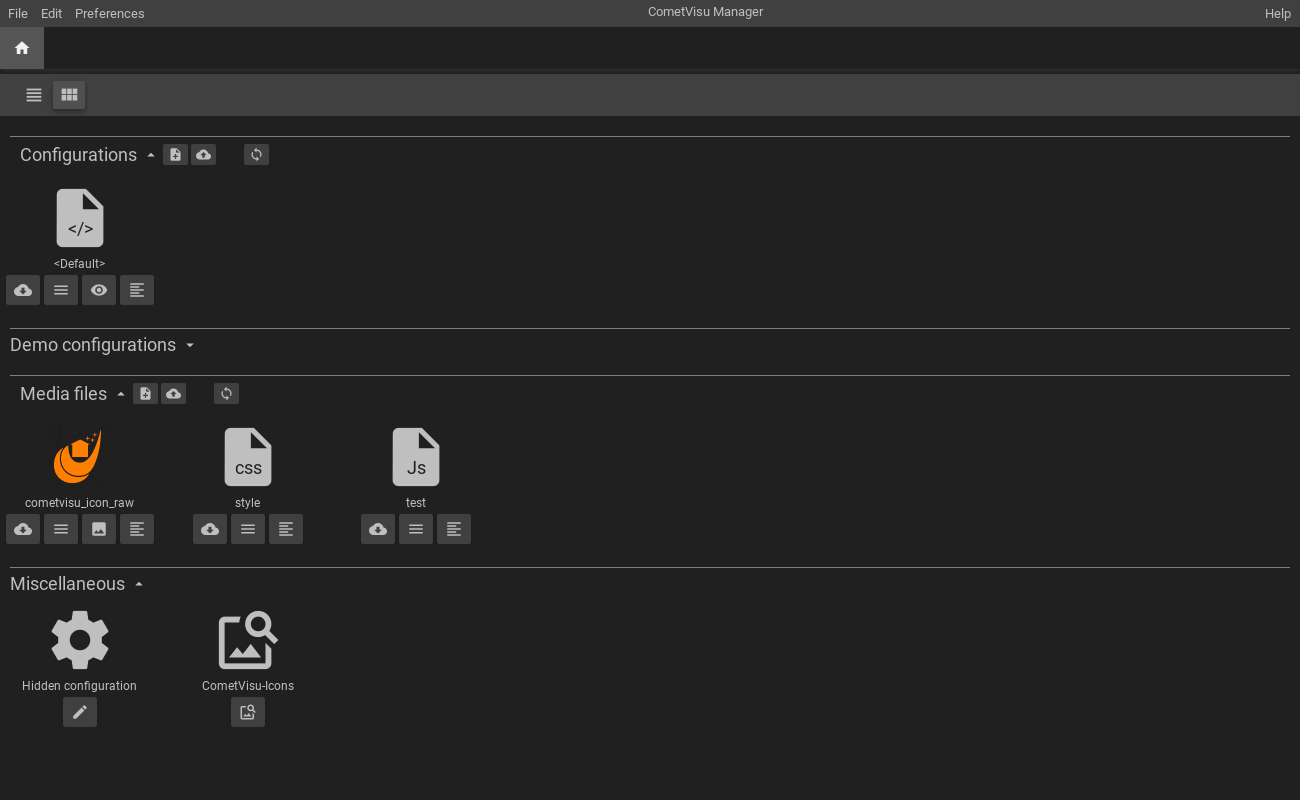
The available functions are accessible via menus, toolbars or buttons. The main page of the manager is composed of the following components (from top to bottom):
Menubar for general functions.
Tab-bar to show the currently opened files.
Tab-bar to change the view between a table-based and an preview-based display of the available files.
A list of configuration files with an own tab-bar for special functions.
A list of demo configuration files (has to be expanded by clicking on the title).
A list of media files (if available)
Special functions, like the hidden-configuration of an overview of all icons.
Available CometVisu Configurations
Shows all available configurations files, split into the editable “normal” configurations files and the non-editable demo configurations. Below every configuration there is a list of buttons that provide a quick access to the most commonly used functions. You can download, view or edit the file with these buttons. Additional functions are accessible by a contextmenu that can be opened with a click on the right mouse button or a click on the 2nd button below each file.
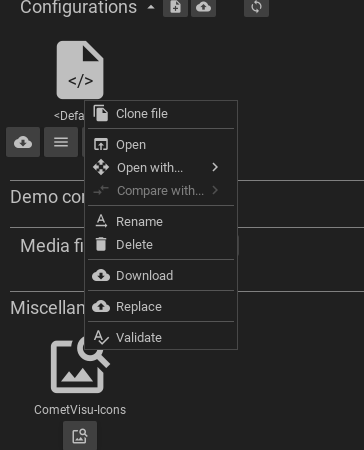
- Clone file
Creates a copy of that file with a different name.
- Open
Opens the file in the pre-configured editor (this can be configured in the “Preferences”-menu on the very top)
- Open with
Config files can be opened or edited in 2 different editors.
- Compare with
If available when a configuration file has already been edited. You can compare the current version with al older to see what has been changed.
- Rename
Change the filename.
- Delete
Delete the file.
- Download
Download of the configuration so that it can be modified or to get a backup on the local machine.
- Replace
Upload of a configuration to replace an existing one.
- Check
Checks the validity of the configuration, i.e. whether the syntax of the :ref:`XML file <xml-format>`is valid.
Available media files
Your own configuration can be extended by additional files. Typical examples are backdrop images or custom CSS rules to modify an existing design. Text-based files like CSS- or Javascript files can be edited directly with the build-in text editor, other files, like images, can be uploaded, replaced or deleted.
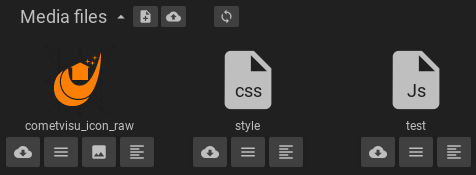
Depending on the type of file there are different options available. Images a shown as thumbnail and can be opened in a large viewer or downloaded. Special text-based image formats like SVG can be edited in the text editor.
CometVisu-Icons
Shows a list of all available icons that can be filtered by the icon name.
